Earlier this week Twitter rolled out a new version of their mobile app, AND a new look for your Twitter profile page.
The biggest change you’ll notice is the addition of a header image, which may remind you of Facebook’s cover photo. You can see it right away if you have the Twitter app – until you upload a header your page will default to the standard charcoal header.
For now, your full size (i.e. Internet) version will remain as is until you add a header.
Here’s what the Twitter header image looks like via the web and mobile:
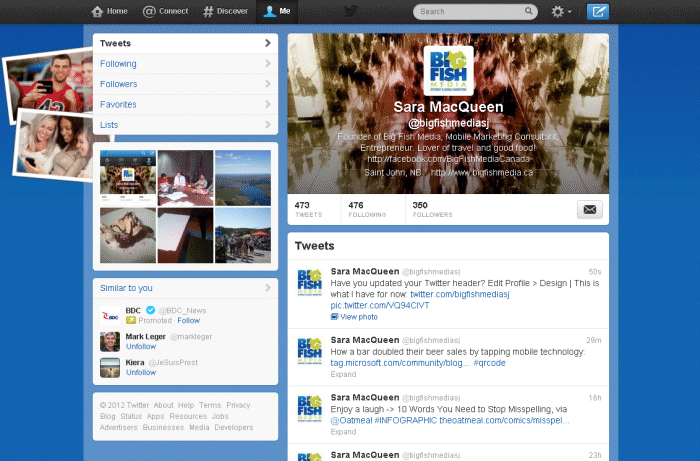
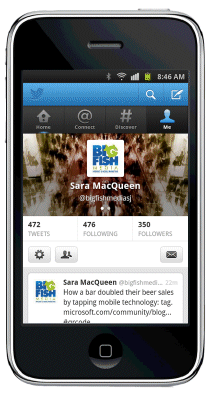
The process of updating your Twitter header image is very simple:
- Go to your profile (the “Me” button at the top of the page)
- Click the “Edit your Profile” button
- On the left click the “Design” link and scroll down to the section to customize your header
- For best display, the recommended dimensions are 1200 x 600 pixels





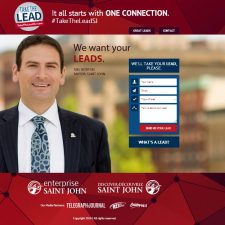
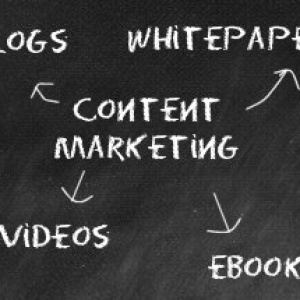

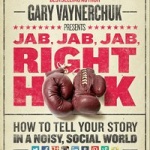
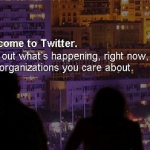




Comments are closed.